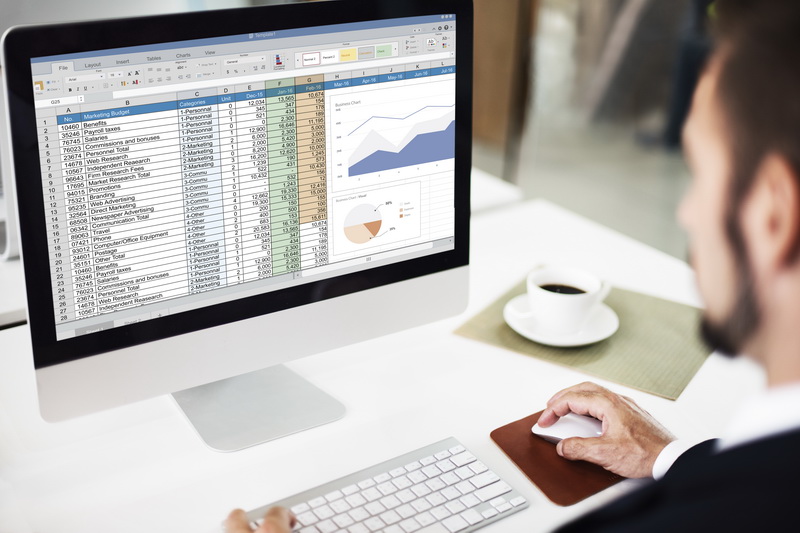Home » Advanced Microsoft Excel
Advanced Microsoft Excel
December 27, 2024
Jadwal Pelatihan Advanced Microsoft Excel
| Tanggal | Tempat | Kota | | Belum ada jadwal terbaru |
DESCRIPTION
An Excel journey that will reshape your existing skills. We will teach you indemand Excel techniques that will allow you to transform your career.
The course will keep you engaged by providing a combination of video lectures, course notes, take-away templates, quizzes, exercises, and even homework. And this is a great opportunity to add practical focus to the skills you will acquire while taking the course.
From Day 1, you will jump in Excel and perform right away. Our strong focus on real-world examples ensures a super hands-on Excel experience. We’ve designed a process that allows you to learn and see how things are applied in practice.
MATERI Training Advanced Microsoft Excel
MODULE 1
Lessons
- Creating Pivot Tables
- Inserting Slicers
- Working with Pivot Tables
- Inserting Pivot Charts
- More Pivot Table Functionality
Lab: Using Pivot Tables
- Working with Pivot Tables
After completing this module, students will be able to:
- Use pivot tables to analyze data
- Edit pivot tables
- Format pivot tables
- Insert pivot charts
- Use Slicers
MODULE 2: Auditing Worksheets
Lessons
- Tracing Precedents
- Tracing Dependents
- Showing Formulas
Lab: Auditing Worksheets
- Tracing Precedents
- Tracing Dependents
After completing this module, students will be able to:
- Audit formulas
- Trace precedents to determine which cells impact a specific cell
- Trace dependents to determine which cells are impacted by a specific cell
- Remove precedent and dependent arrows
- Show formulas
- Check for errors frequently found in formulas
MODULE 3: Data Tools
Lessons
- Converting Text to Columns
- Linking to External Data
- Controlling Calculation Options
- Data Validation
- Consoldating Data
- Goal Seak
Lab: Data Tools
- Converting Text to Columns
- Using Data Validation
- Consolidating Data
- Using Goal Seek
After completing this module, students will be able to:
- Convert text to columns
- Use Data Validation to restrict the type of data that can be entered into a cell
- Consolidate data from a number of different ranges into one new range
- Use Goal Seek to figure out the value to input to obtain a specific result
MODULE 4: Working with Others
Lessons
- Protecting Worksheets and Workbooks
- Tracking Changes
- Marking a Workbook as Final
Lab: Working with Others
- Password Protecting a Workbook
- Password Protecting a Worksheet
- Password Protecting Ranges in a Worksheet
- Tracking Changes
After completing this module, students will be able to:
- Password protect a workbock
- Password protect a worksheet
- Password protect ranges in a worksheet
- Use track changes
- Accept and reject changes
- List all changes on a new sheet
MODULE 5: Recording and Using Macros
Lessons
- Recording Macros
- Running Macros
- Editing Macros
- Adding Macros to the Quick Access Toolbar
Lab: Recording and Using Macros
- Recording a Macro
- Adding a Macro to the Quick Access Toolbar
After completing this module, students will be able to
- Run macros
- Edit macros
- Add macros to the Quick Access Toolbar
MODULE 6: Random Useful Items
Lessons
- Sparklines
- Preparing a Workbook for Internationalization and Accessibilly
- Importing and Exporting Files
Lab: Random Useful Items
- Inserting and Customizing Sparklines
- Importing Text Files
- Copying Data from Excel to Word
- Copying Charts from Excel to Word
After completing this module, students will be able to
- Insert Sparklines into worksheets
- Customize Sparklines
- Prepare a workbook for internationalization and accessibility
- Import text files into Microsoft Excel
- Copy cells from a worksheet into Microsoft Word
- Copy and paste a chart into Microsoft Word
MODULE 7: Microsoft Excel Features that Were New in 2016
Lessons
- Using Slicers to Filler Data
- Creating a PivotTable Timeline
- Creating a Standalone PivotChart
- Workspaces in Excel 2016
Lab: Microsoft Excel Features that Were New in 2016
- Filtering Data with Slicers
- Creating a Timeline
After completing this module, students will be able to:
- Use slicers to filter data
- Create a Pivot Table timeline
- Create a standalone PivotChart
MODULE 8: Features New in 2016
Lessons
- PivotTable Updates
- Ink Equations
- Mulli-Select Option in Slicers
- Quick Shape Formatting
- Sharing with SharePoint or OneDrive
After completing this module, students will be able to
- Understand the enhancements to PivotTables
- Use the Ink Equation feature
- Use the Multi-Select option in slicers
TRAINING METHOD
Presentation
Discussion
Case Study
Evaluation
FACILITIES
Training Kit
Handout
Certificate
Lunch + 2x Coffee Break
Souvenir